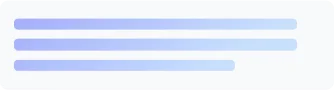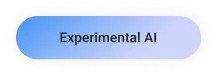Chrome, supercharged with
Create themes with AI
Express yourself with generative themes.
Quickly generate custom themes based on the subject, mood, visual style, and color of your choosing. To get started, simply visit the Customize Chrome side panel, click Change theme, and then Create with AI.
Learn more about AI
Meet the next generation
of AI in Chrome
AI is already used across Chrome in performance, productivity, accessibility, privacy, and security. Now generative AI features will make it even easier and more efficient to browse — all while keeping your experience personalized to you.
Search Generative Experience
Learn more as you browse.
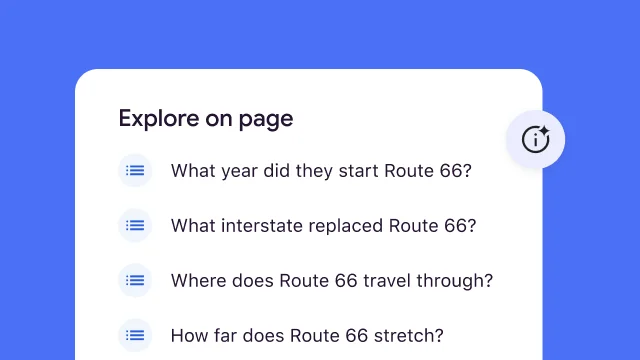
Find what you’re looking for on a web page more easily. AI-generated key points take you straight to what you’re looking for on the page, like when you’re learning something complex, finding a new recipe, or researching something you want to buy.
Learn more about SGE whileHelp me write
Write with confidence.
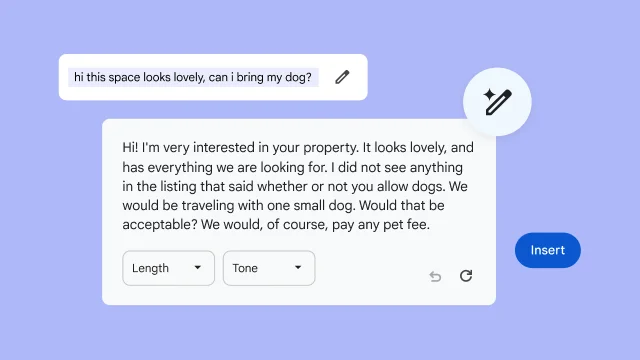
We’ve made it easier to put your thoughts into words, whether you want to leave a well-written review, craft a friendly RSVP, or make an inquiry about an apartment rental. To get started, right-click a text box in Chrome and select Help me write.
Learn more about Help meTab organizer
Automatic tab group suggestions.
Tab groups are helpful, if you create them. With Tab organizer, Chrome can automatically suggest and create groups from your open tabs. Just right-click on a tab and select Organize Similar Tabs or click the drop-down arrow to the side of your tabs.
Learn more about Tab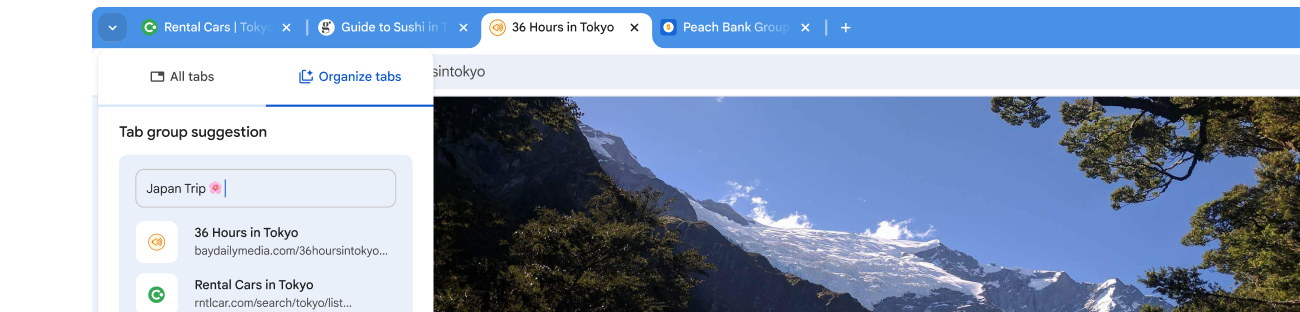
Get started with AI in Chrome
Steps
- On your computer, open Chrome.
- Select Settings, then Experimental AI.
- Turn on Try out experimental AI features.

Get started with AI in Chrome
Steps
- On your computer, open Chrome.
- Select Settings, then Experimental AI.
- Turn on Try out experimental AI features.